How to run Hummingbot using Docker on Windows

This article will be a step-by-step guide on how to run Hummingbot using Docker on Windows.
Install Docker Desktop
- We need to use the appropriate installer depending on our Windows edition.
We can check it by opening the Properties of This PC.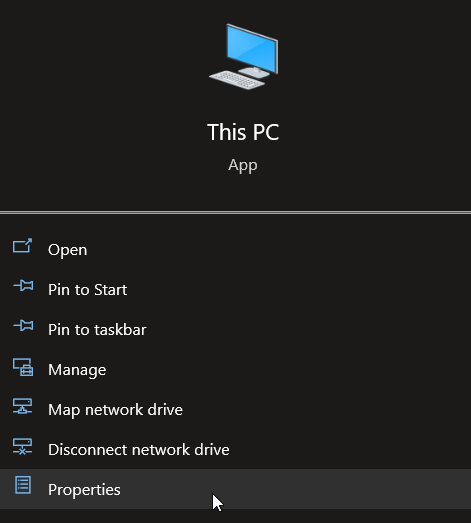
As an example, our Windows device is Home edition.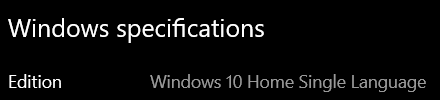
Installers:
Windows Home Edition
Windows Pro/Enterprise Edition
- After going through the installation process, your Docker Desktop should show as below:
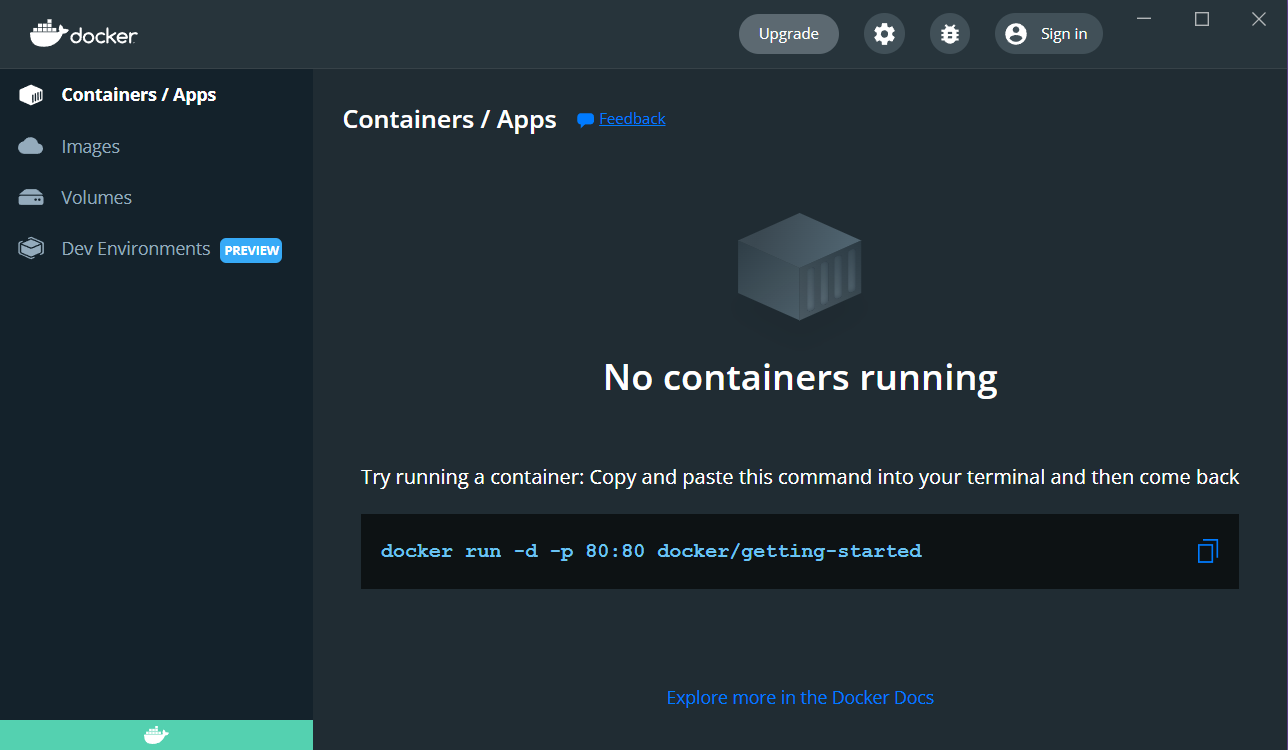
- We will go back to Docker later
Install Ubuntu
- Next step is to install Ubuntu.
Open Microsoft Store and search for "Ubuntu 18.04 LTS". Click Install.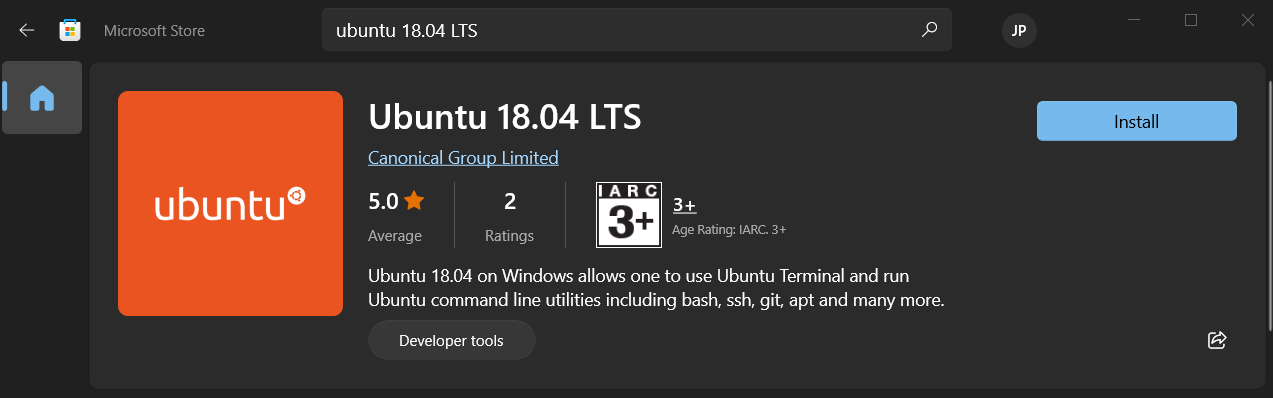
- Open the Ubuntu 18.04 LTS and follow the prompts for entering your Username and Password.
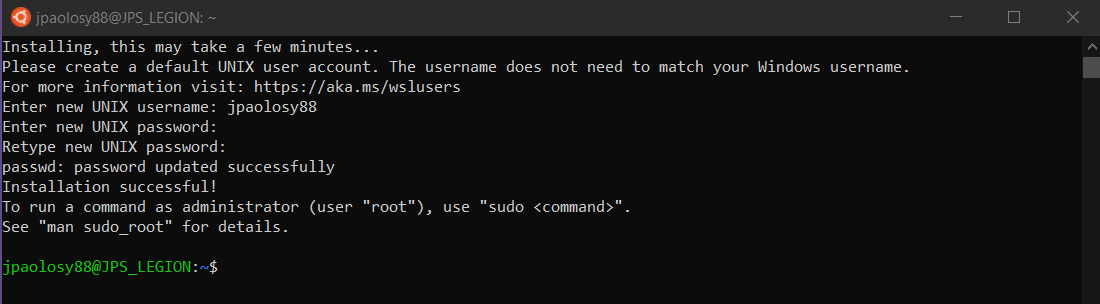
- We will go back to Ubuntu later.
Enable WSL 2
- Run Windows PowerShell as Administrator
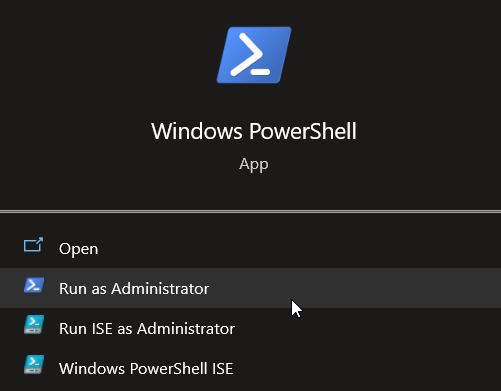
- To enable WSL 2, run the command on PowerShell below:
wsl.exe --set-version Ubuntu-18.04 2
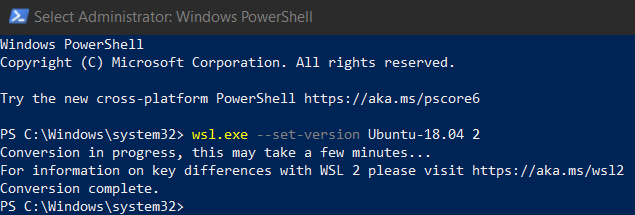
- To enable the WSL 2 integration on Docker, open Docker Desktop and toggle the Ubuntu 18.04 and click Apply & Restart
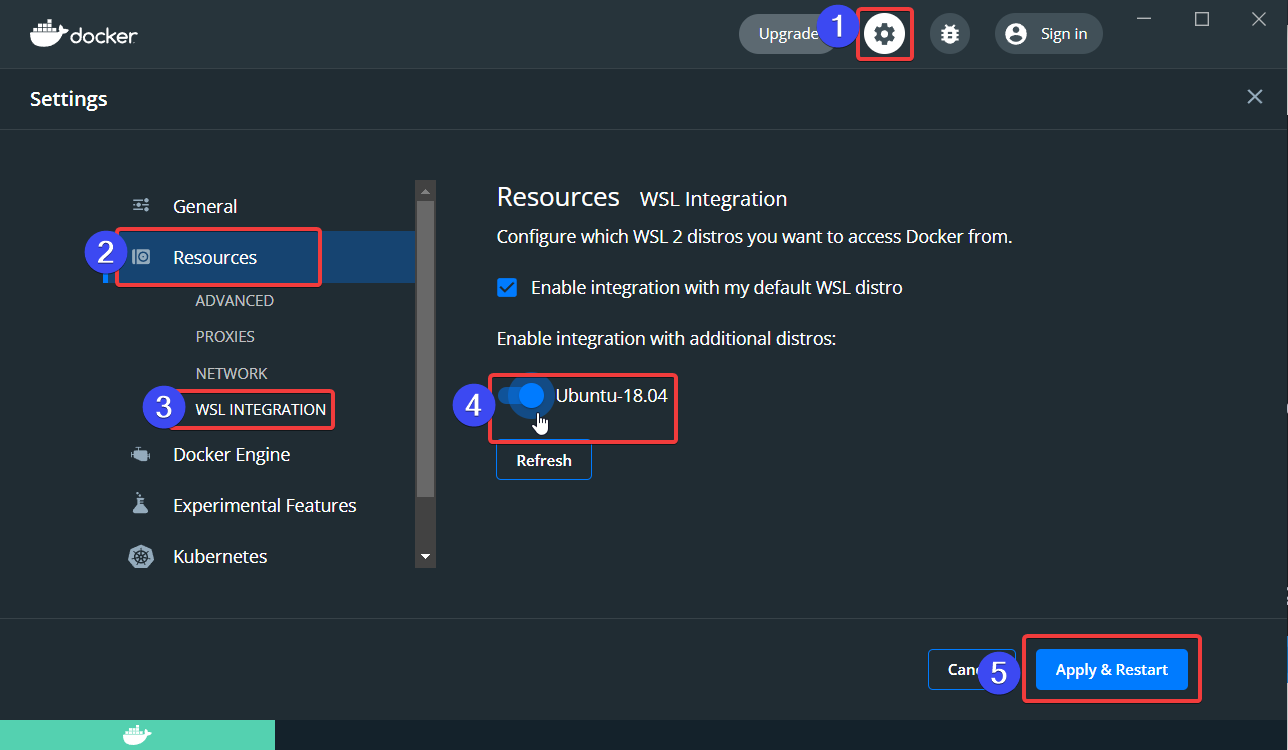
Installing Docker and Hummingbot on Ubuntu
- Going back to Ubuntu, we will install Docker by entering the following commands.
- Download the Docker install script
wget https://raw.githubusercontent.com/hummingbot/hummingbot/master/installation/install-docker/install-docker-ubuntu.sh
- Enable script execution permission
chmod a+x install-docker-ubuntu.sh
- Run the installation script
./install-docker-ubuntu.sh
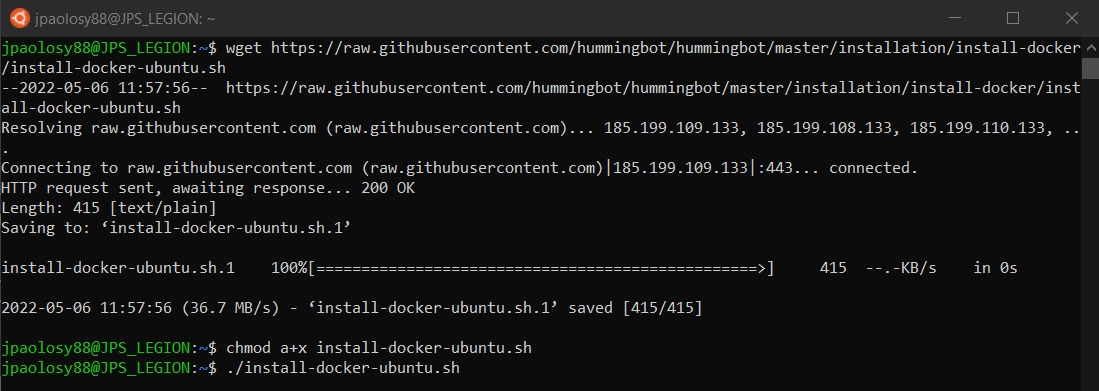
- Close and restart the Ubuntu window to make sure that the correct permissions for docker commands are enabled
- Next step is to install Hummingbot by entering the following commands.
- Download the necessary Hummingbot scripts:
#Create script
wget https://raw.githubusercontent.com/hummingbot/hummingbot/master/installation/docker-commands/create.sh#Start script
wget https://raw.githubusercontent.com/hummingbot/hummingbot/master/installation/docker-commands/start.sh#Update script
wget https://raw.githubusercontent.com/hummingbot/hummingbot/master/installation/docker-commands/update.sh - Enable script execution permission
chmod a+x *.sh
Create and Run Hummingbot instances
- We can start creating a Hummingbot instance by using the following command:
./create.sh
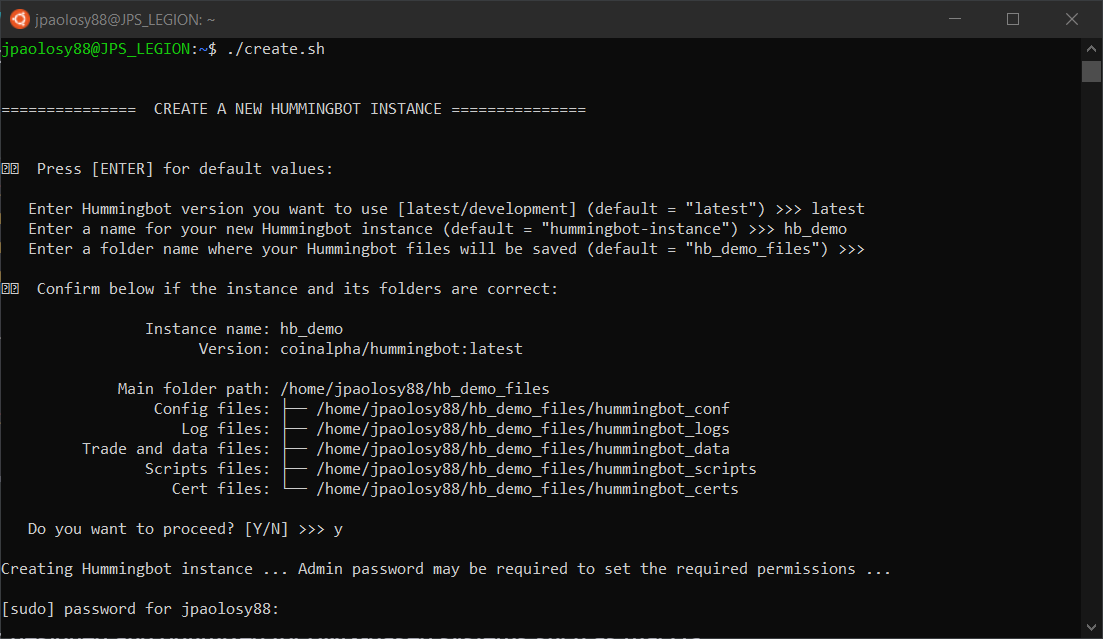
- After following the prompts on the Create script, it should download and install Hummingbot and might take a few minutes.
- Afterwards, you should be able to see the Welcome screen of Hummingbot
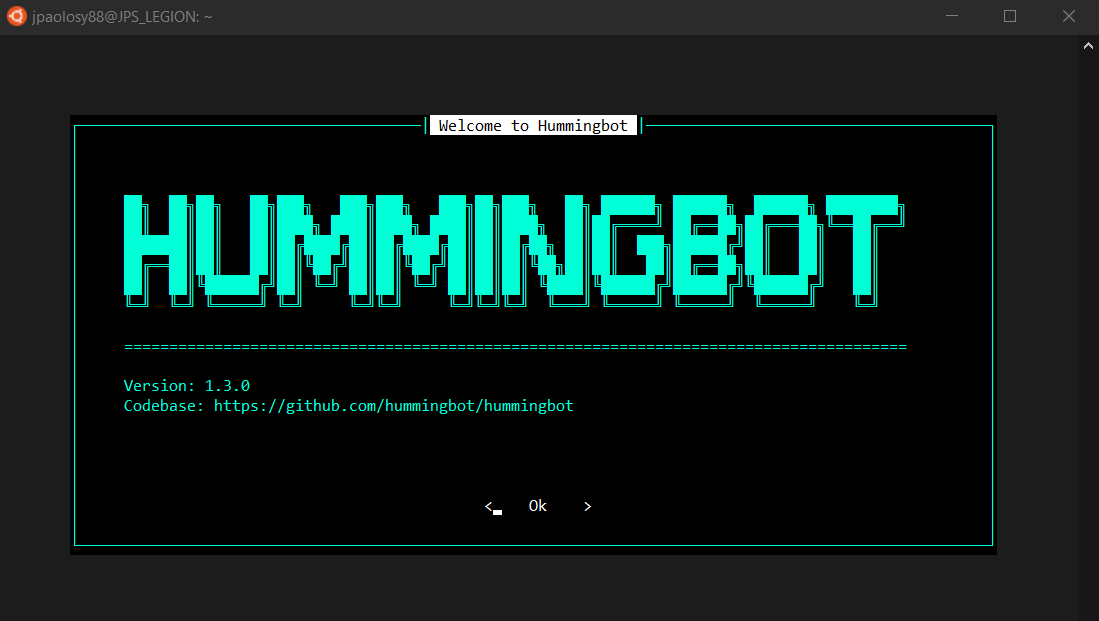
- You can run the ./create.sh script every time you want to create a new Hummingbot instance or as many times needed
Navigating Docker Desktop
- You can see all your Hummingbot instances under Containers / Apps
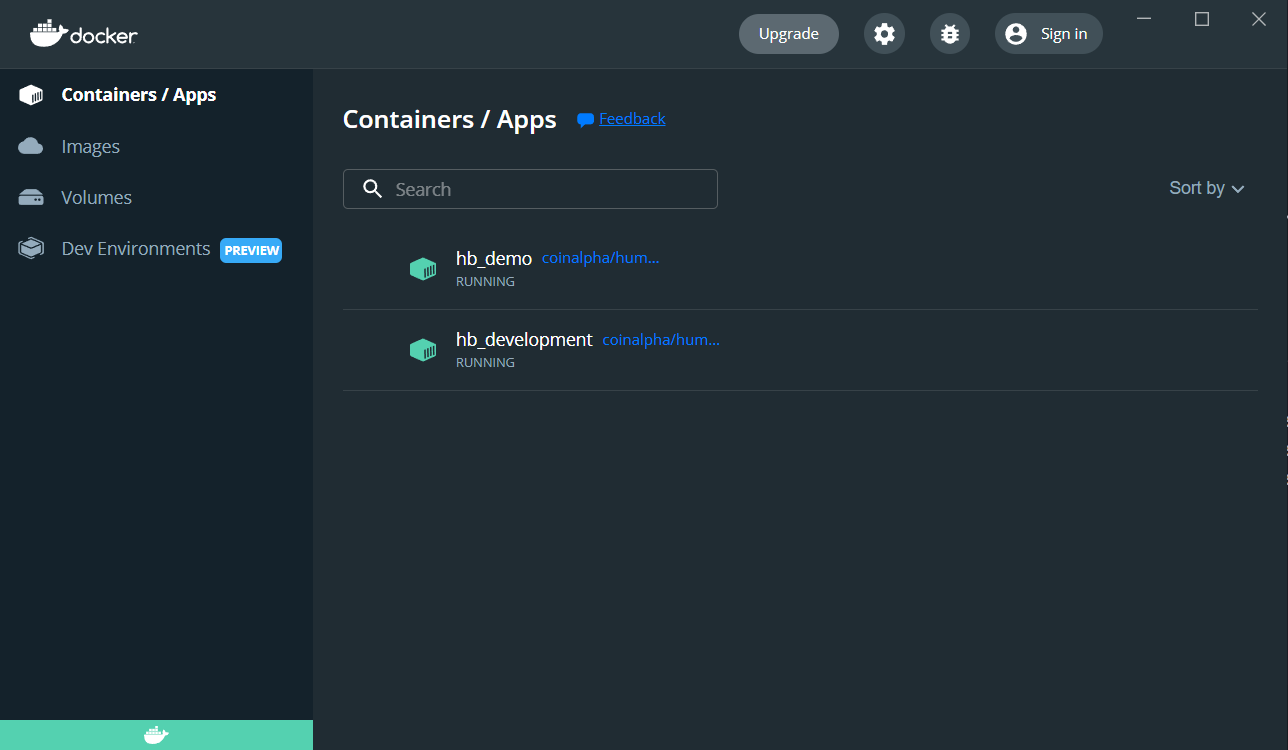
- You can Stop, Start, Restart, Delete any of your Hummingbot Instance/s

That is all the steps you need to know in order for you install and run Hummingbot using Docker on Windows. Have fun!
