Get XCAD wallet address
KB: 0044
Warning
Please be advised that any new wallet or token assignments made after Wednesdays 00:00 UTC will not get picked up by the payouts processing system until the next distribution period.
You can use direct wallets from our Liquidity Mining Exchanges to receive XCAD Tokens.
- KuCoin
- AscendEX
- Gate.io
- Binance Chain
- MetaMask
You can use a Kucoin.com ERC20 wallet address to receive XCAD directly into your Kucoin account.
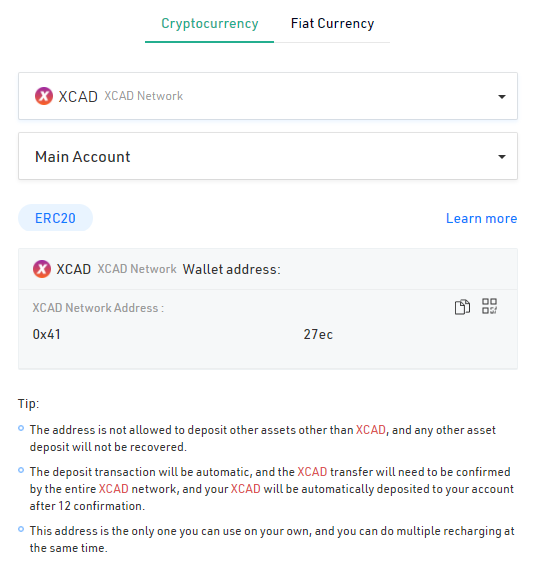
Here's how to set up your wallet from AscendEX :
- Login to AscendEX
- On the right side of the website. Hover into Wallet and click Crypto Assets
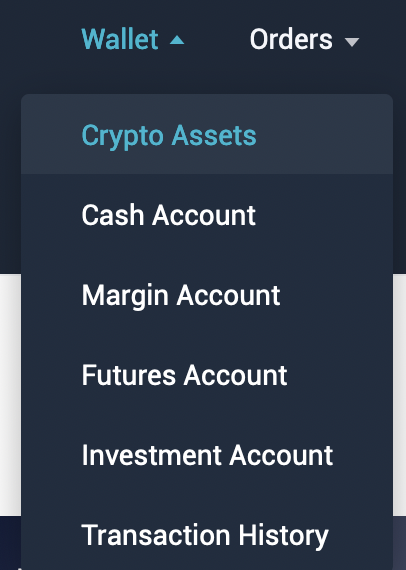
- Under the Cash Account Box. Click Deposit
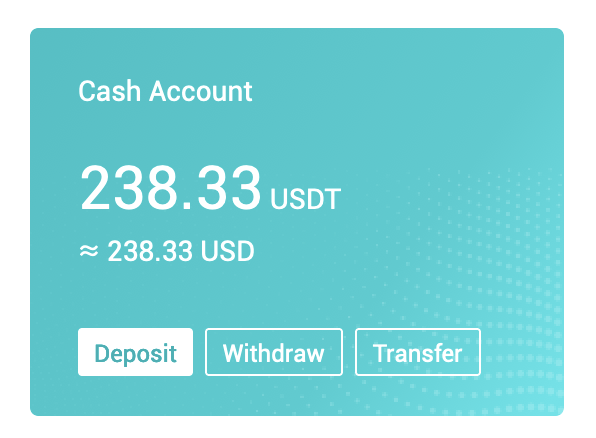
- Insert the XCAD and choose XCAD Network
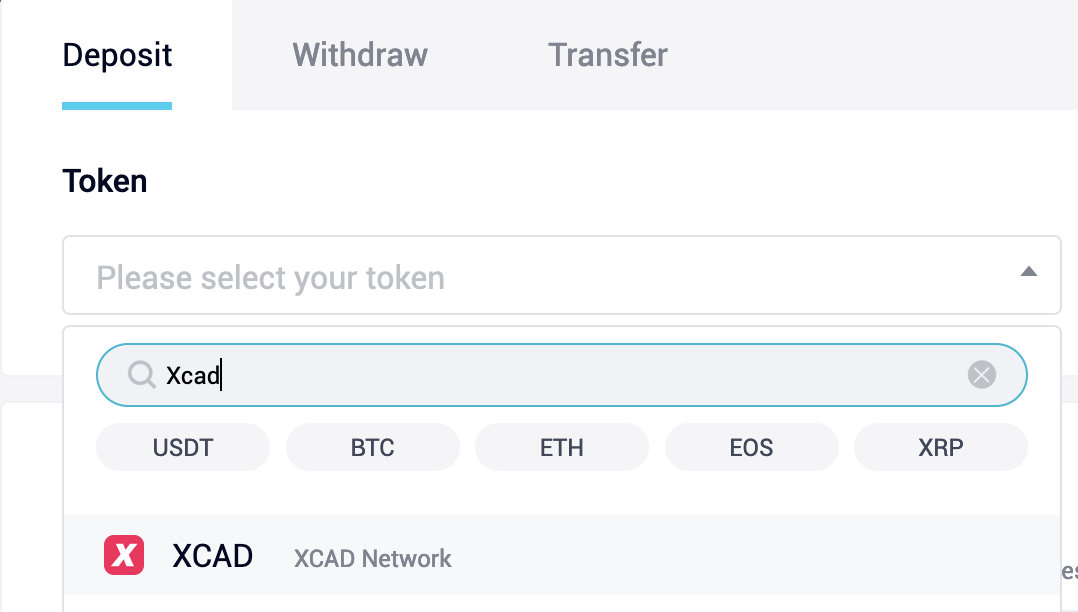
- Choose ERC20, copy the displayed wallet address.
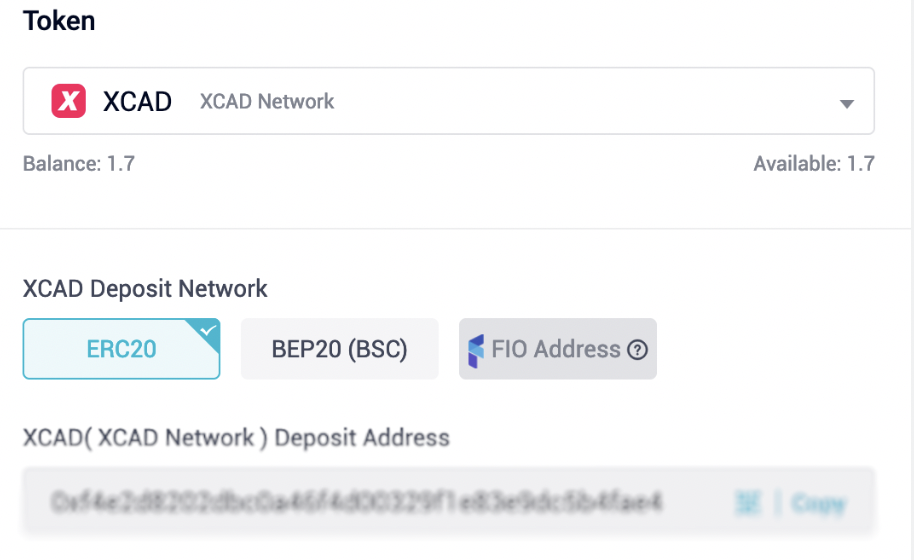
- Lastly, paste it over to the Miner website wallet section.
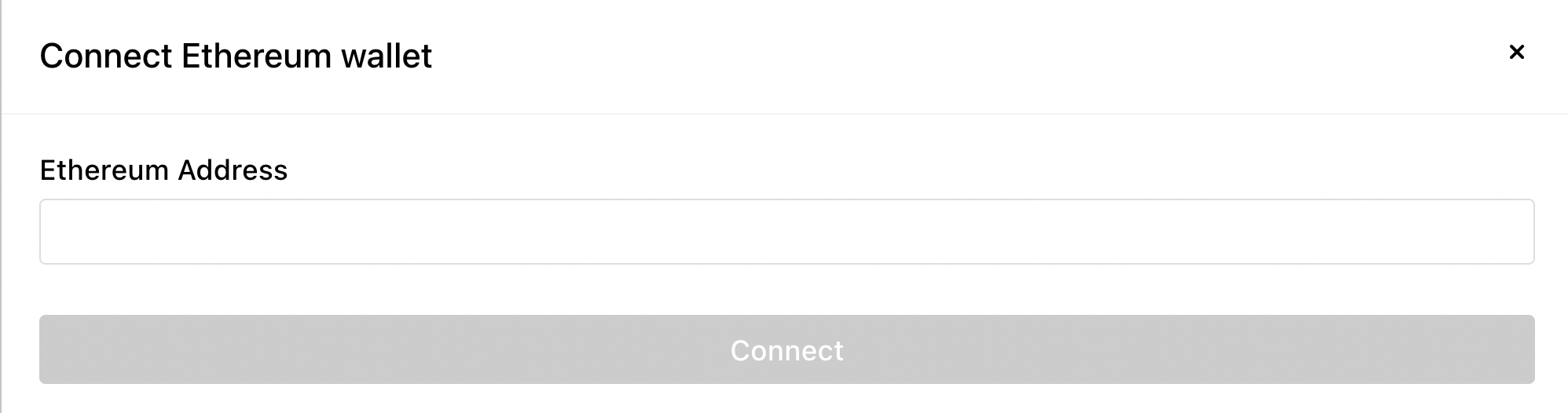
Here's how to set up your wallet from Gate.io :
- Login to Gate.io
- On the right-hand side of the website. Hover over to Wallet and click on Deposit
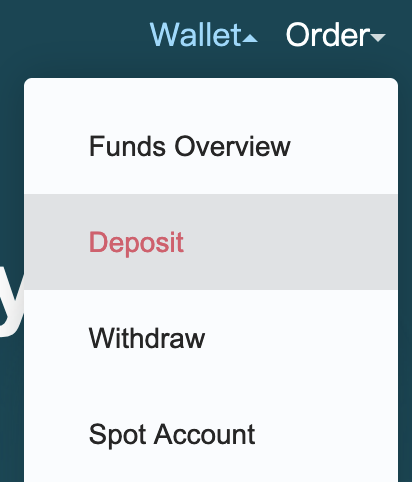
- Click on the drop-down button under Coins and choose XCAD Network
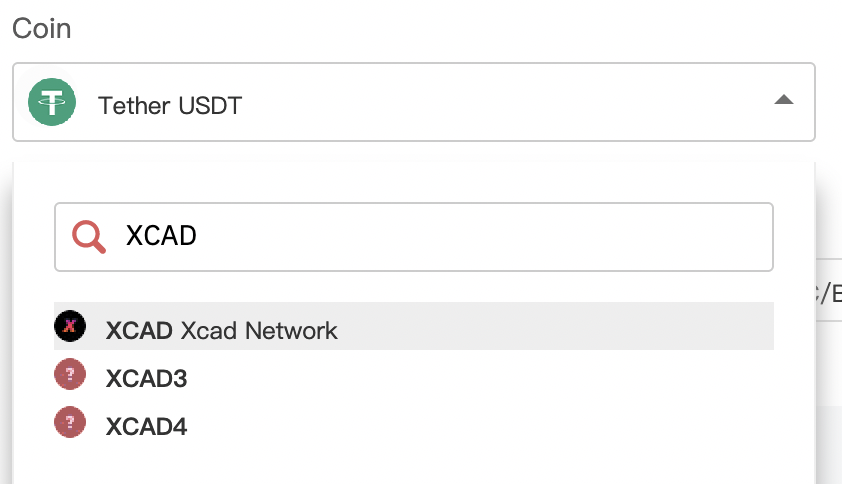
- Copy the ERC20 Wallet Address generated
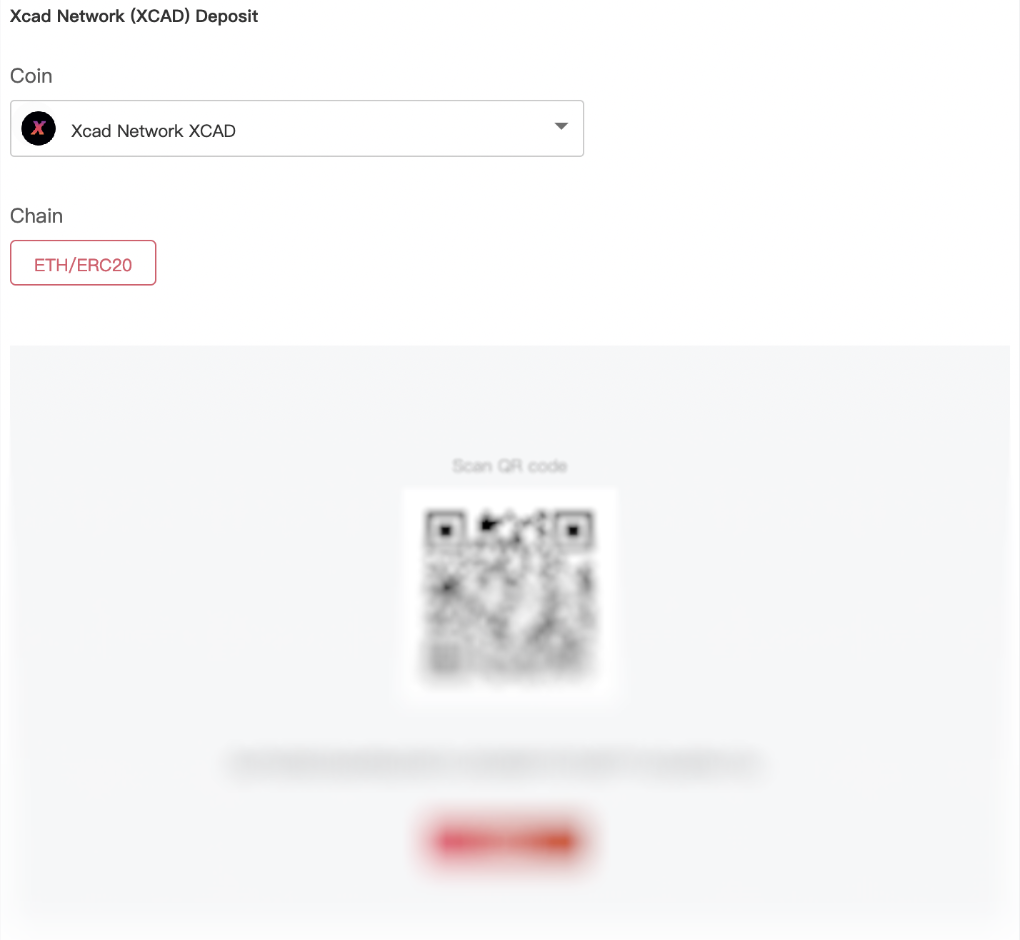
- Paste the ERC20 Wallet Address towards the wallet section
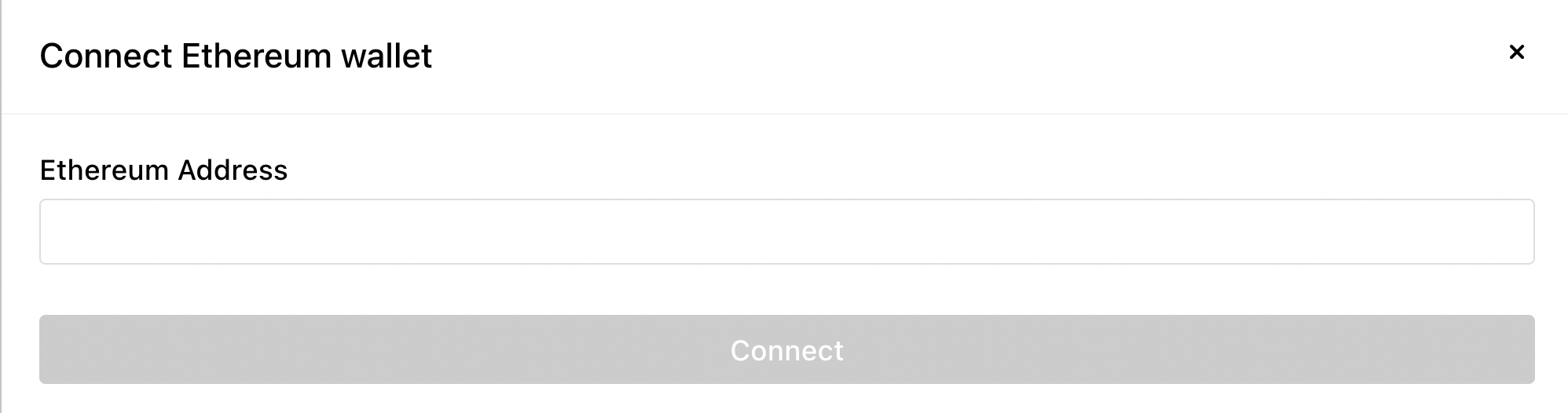
Here's how to set up your wallet from Binance Chain Wallet :
- Add the Binance Chain Wallet extension to your preferred browser

- Open the Binance Chain Wallet and choose Ethereum Network

- On the bottom part of the wallet click the + sign to add the XCAD as a custom token

- Click Custom Asset and paste the XCAD Contract Address

- After adding the XCAD Contract Address you can now view your XCAD token under the Assets tab

- Click XCAD token, then click Receive
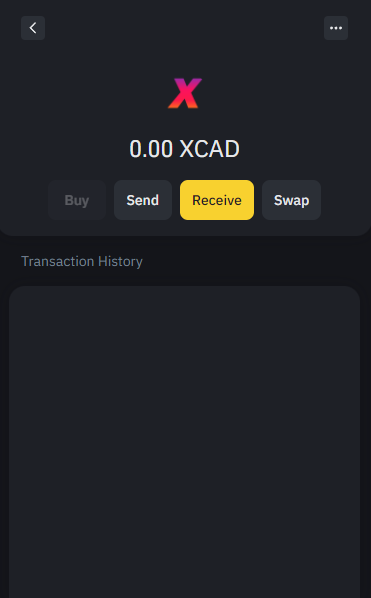
- You can now Copy and Paste your ERC20 XCAD wallet address on your miner account
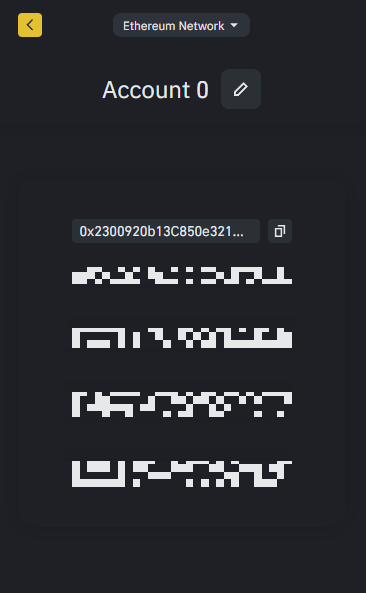
- In the Hummingbot Miners app, click Settings then choose Wallets. Under Wallets, you can see Ethereum (highlighted in the gray background), then click Connect and paste your wallet address.
- You will receive an email confirming you have successfully connected your wallet to Hummingbot Miner.
Here's how to set up your wallet from MetaMask :
- Add the MetaMask extension to your preferred browser
- Open the MetaMask Wallet and choose Ethereum Mainnet

- On the bottom part of the wallet click import tokens to add the XCAD as a Custom Token

- Click Custom Token and paste the XCAD Contract Address

- After adding the XCAD Contract Address you can now view your XCAD token under the Assets tab

-
Copy the Address from your Ethereum Mainnet and Paste your ERC20 wallet address on your miner account
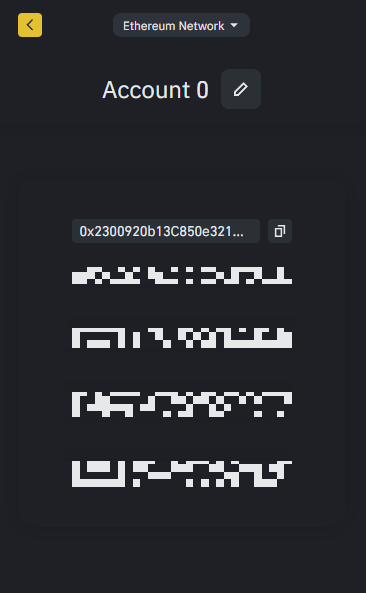
- In the Hummingbot Miners app, click Settings then choose Wallets. Under Wallets, you can see Ethereum (highlighted in the gray background), then click Connect and paste your wallet address.
- You will receive an email confirming you have successfully connected your wallet to Hummingbot Miner.
