Get FEAR wallet address
KB: 0036
Warning
- Please be advised that any new wallet or token assignments made after Wednesdays 00:00 UTC will not get picked up by the payouts processing system until the next distribution period.
- FEAR (ERC20) token transfers are subject to a minimum amount
- FEAR Wallet Address (ERC20)
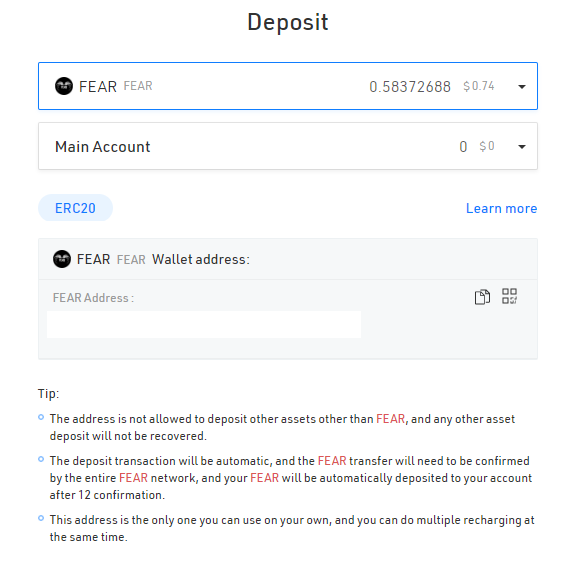
- Ethereum Wallet Address (ERC20)

Alternatively, you can use the Binance Chain Wallet extension or MetaMask to receive rewards:
Here's how to set up your wallet using Binance Chain:
1. Add the Binance Chain Wallet extension to your preferred browser.
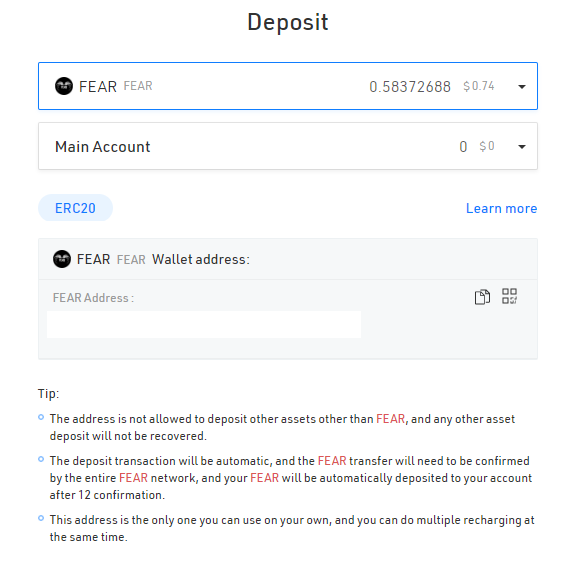
2.Open the Binance Chain Wallet and choose Ethereum Network.

3. On the bottom part of the wallet click the "+" sign to add the FEAR as a custom token.

4. Click Custom Asset and paste the FEAR Contract Address.

5. After adding the FEAR Contract Address you can now view your FEAR token under the Assets tab.
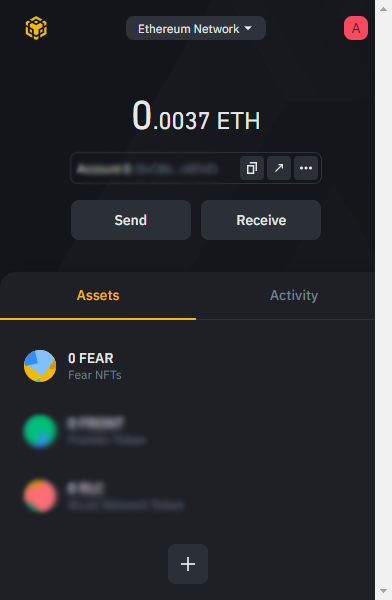
6. Click Receive

7. Copy and Paste your ERC20 wallet address on your miner account.

8. In the Hummingbot Miners app, click Settings then choose Wallets. Under Wallets, you can see Ethereum (highlighted in the gray background), then click Connect and paste your wallet address.
9. You will receive an email confirming you have successfully connected your wallet to Hummingbot Miner.
Here's how to set up your wallet using MetaMask:
1. Add the MetaMask extension to your preferred browser.
2. Open the MetaMask Wallet and choose Ethereum Mainnet.
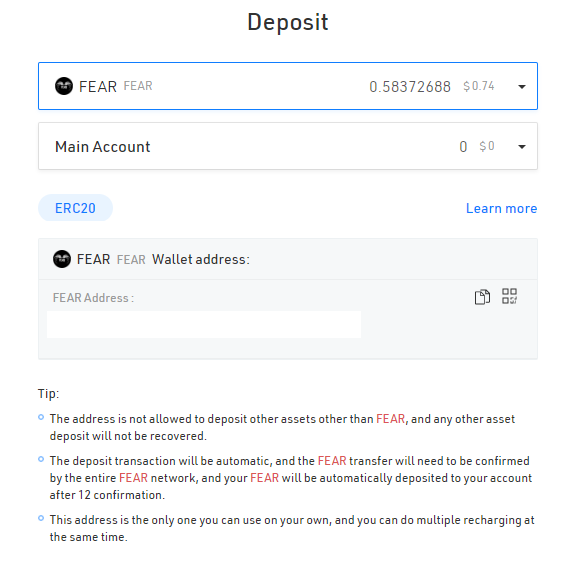
3. On the bottom part of the wallet click "Add Token" to add the FEAR as a Custom Token.
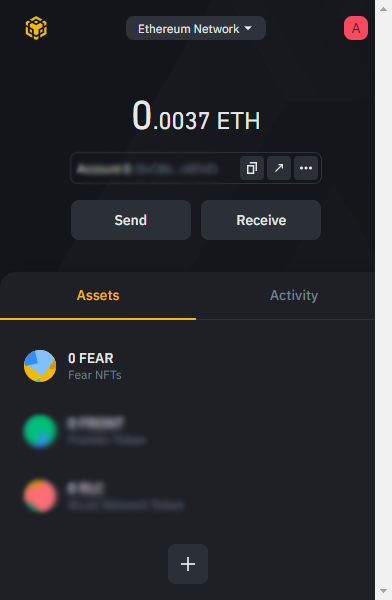
4. Click Custom Token and paste the FEAR Contract Address.

5. After adding the FEAR Contract Address you can now view your FEAR token under the Assets tab.

6. Copy the Address from your Ethereum Mainnet and Paste your ERC20 wallet address on your miner account

7. In the Hummingbot Miners app, click Settings then choose Wallets. Under Wallets, you can see Ethereum (highlighted in the gray background), then click Connect and paste your wallet address.
8. You will receive an email confirming you have successfully connected your wallet to Hummingbot Miner.
